A guide of how to add a SD-card to your WRT54GL router and use it as root filesystem.
Add the card
I use a A-Data 2GB sd-card (cost me 59 sek 2010-10-21) and it works good, write speed about 600kb/s.This is how the card should be wired:
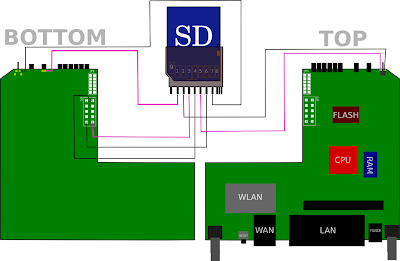 source: http://www.adamkowalewski.com/linksys-wrt54gl/wrt54gl-sd-mod.html (404'ed last i checked: 2011-09-28)
source: http://www.adamkowalewski.com/linksys-wrt54gl/wrt54gl-sd-mod.html (404'ed last i checked: 2011-09-28)I wont go into details about the soldering, for info about that i recommend to search around in forums and wikies in the WRT-community, if someone want to add that part to this guide your very welcome!
Configuration
I use openwrt kamikaze 8.09.2 brcm-2.4 (linux 2.4 kernel becaus of better performance with mmc sd-card driver)http://downloads.openwrt.org/kamikaze/8.09.2/brcm-2.4/openwrt-wrt54g-squashfs.bin-file to flash with tftp or webui
http://downloads.openwrt.org/kamikaze/8.09.2/brcm-2.4/openwrt-brcm-2.4-squashfs.trx-file to flash with mtd command-line tool
more info can be found here: http://wiki.openwrt.org/toh/linksys/wrt54g
When thats done, connect to the router using the webinterface and set a new root password.
Then connect with ssh and type:
opkg update opkg install kmod-broadcom-mmc kmod-fs-ext2 e2fsprogs fdiskThat will install the SD-card driver mmc, support for ext2 filesystem, programs to create ext2 filesystem and fdisk to manage partitions.
Next take a look with dmesg, you will probably get "error -1' and so on, then you need an other mmc driver.
I use 1.3.4 gpio2 http://programmingstuff.free.fr/files/openwrt/whiterussian/mmc/1_3_4/gpio2/mmc.o
source to info about the driver: https://forum.openwrt.org/viewtopic.php?id=9653
I got the driver source code here: mmc_1.3.4_src.tar.gz and a the compiled one here: mmc.o.tar.gz if the programmingstuff.free.fr site goes down
rmmod mmc wget http://programmingstuff.free.fr/files/openwrt/whiterussian/mmc/1_3_4/gpio2/mmc.o -P /lib/modules/2.4.35.4/ echo 0x9c > /proc/diag/gpiomask insmod mmcand then check with dmesg, if should be something like:
[INFO] mmc_card_init: card inited successfully in 21 tries (647733 CPU cycles).
[INFO] mmc_init: MMC/SD Card ID:
03 53 44 53 44 30 32 47 80 03 fa 94 b9 00 a2 ad [INFO] Manufacturer ID : 03
[INFO] OEM/Application ID: SD
[INFO] Product name : SD02G
[INFO] Product revision : 8.0
[INFO] Product SN : 03fa94b9
[INFO] Product Date : 2010-2
[INFO] mmc_card_config: size = 1931264, hardsectsize = 1024, sectors = 1931264
[WARN] mmc_init: hd_sizes=1931264, hd[0].nr_sects=3862528
[INFO] mmc_card_init: set_blocklen (CMD16) succeeded !
Partition check:
mmca: p1
Use the card as root filesystem
I have tested a lot of guides and failed on them till i found this old wiki: http://oldwiki.openwrt.org/OpenWrtDocs(2f)KamikazeConfiguration(2f)BootFromExternalMediaHowTo.html (does not exist last i checked: 2011-09-28)But i needed to do some changes and ugly hack to make it work
First, if you haven't created a ext2-partition on your SD-card you should now, I don't recommend doing it on the router, I failed when doing it but I think it was because i forgot to write 0x9c to /proc/diag/gpiomask
Use fdisk to create a partition if you don't got one already, then create the filesystem, this is how to do it:
fdisk /dev/mmc/disc0/disc mkfs.ext2 /dev/mmc/disc0/part1 mount /dev/mmc/disc0/part1 /mnt # mounting it to check if it worksRecursive copy the root to the SD-card:
mkdir /tmp/orig mount -o bind / /tmp/orig # this is necessary to prevent duplicating /proc /dev and so forth tar -c -C /tmp/orig -f - . | tar -xv -C /mnt -f - umount /tmp/orig rmdir /tmp/orig rm -r /mnt/etc/* # we don't need a duplicate /etc tree umount /mntand here the /etc/init.d/bootext script, copy and paste or wget it ./bootext
#!/bin/sh /etc/rc.common
START=11
STOP=91
echo 0x9c > /proc/diag/gpiomask
insmod mmc
bootext_cleanup() { # [cleanup_level]
[ "$1" -ge 3 ] && grep -q '^[^ ]* /rom ' /proc/mounts && mount -o move /rom $putold/rom
[ "$1" -ge 2 ] && { . $putold/bin/firstboot ; pivot $putold $target ; }
[ "$1" -ge 1 ] && umount -l $target/etc
return 0
}
bootext_fail() { # [cleanup_level]
echo "$1" >&2
[ ! "$2" ] || bootext_cleanup $2
exit 1
}
bootext_quit() { #
echo "$1" >&2
exit 0
}
bootext_start() {
! grep -q "^$device / " /proc/mounts || bootext_quit "$name already on /"
if ! grep -q "^$device $target " /proc/mounts
then
! grep -q "^$device " /proc/mounts || bootext_fail "$name already mounted"
for module in $modules
do
if ! grep -q "^$module " /proc/modules
then
[ $module != mmc ] || [ ! "$gpiomask" ] || echo "$gpiomask" > /proc/diag/gpiomask || bootext_fail "could not set gpiomask"
insmod $module || bootext_fail "could not insert $module module"
fi
done
while [ ! -b $device ]
do
[ "$waitdev" -gt 0 ] || bootext_fail "$device does not exist"
waitdev=$(( $waitdev - 1 ))
sleep 1
done
[ -d $target ] || mkdir $target || bootext_fail "could not create mountpoint $target"
mount ${filesys:+-t $filesys} ${mountopt:+-o $mountopt} $device $target || bootext_fail "could not mount $name on $target"
fi
[ -d $target$putold ] || mkdir $target$putold || bootext_fail "could not create mountpoint $putold"
[ -d $target/etc ] || mkdir $target/etc || bootext_fail "could not create mountpoint /etc"
mount -o bind /etc $target/etc || bootext_fail "could not bind mount /etc"
. /bin/firstboot
pivot $target $putold || bootext_fail "could not pivot to $target" 1
! grep -q "^[^ ]* $putold/rom " /proc/mounts || { [ -d /rom ] || mkdir /rom && mount -o move $putold/rom /rom ; }
return 0
}
bootext_stop() {
grep -q "^$device / " /proc/mounts || bootext_quit "$name not on /"
bootext_cleanup 999
}
bootext_config() { #
local section=$1
local action=$2
local enabled device name target putold modules gpiomask waitdev filesys mountopt
config_get_bool enabled $section enabled 1
[ "$enabled" -gt 0 ] || return 0
config_get device $section device
[ "$device" ] || bootext_fail "external boot device not configured"
config_get name $section name
config_get target $section target
config_get putold $section putold
config_get modules $section modules
config_get gpiomask $section gpiomask
config_get waitdev $section waitdev
config_get filesys $section filesys
config_get mountopt $section mountopt
[ "$name" ] || name="$device"
[ "$putold" ] || putold="${target:-/old}"
[ "$target" ] || target="/${filesys:-new}"
bootext_$action
}
start() {
config_load bootfromexternalmedia
config_foreach bootext_config bootfromexternalmedia start
}
stop() {
config_load bootfromexternalmedia
config_foreach bootext_config bootfromexternalmedia stop
}
The only difference is that i added:
echo 0x9c > /proc/diag/gpiomask
insmod mmc
and dont forget to chmod a+x /etc/init.d/bootextand the /etc/config/bootfromexternalmedia ./bootfromexternalmedia
config bootfromexternalmedia
option enabled '1'
option device '/dev/mmc/disc0/part1'
option name 'mmc'
option target '/mnt'
option putold '/mnt'
option modules 'mmc ext2'
option gpiomask '0x9c'
option waitdev '0'
option filesys 'ext2'
option mountopt 'noatime'
Don't need jbd (its the module for journaling) as in the originalTesting:
/etc/init.d/bootext stop # should report that device is not on / /etc/init.d/bootext start # should perform the switch without producing any output df -h # chould get somehting like: Filesystem Size Used Available Use% Mounted on rootfs 1.8G 29.8M 1.7G 2% / /dev/root 1.6M 1.6M 0 100% /rom tmpfs 7.0M 732.0k 6.3M 10% /tmp /dev/mtdblock/4 1.7M 420.0k 1.3M 24% /jffs mini_fo:/jffs 1.6M 1.6M 0 100% /mnt /dev/mmc/disc0/part1 1.8G 29.8M 1.7G 2% / mini_fo:/jffs 1.6M 1.6M 0 100% /etcEnable it at boot:
/etc/init.d/bootext enableTo be able to use the space on the SD-card for applications, comment out this line:
option overlay_root /jffsin /etc/opkg.conf
Webserver
To be able to use php i followed this guide: http://www.rabinovich.org/ymheebcex/in short:
opkg update opkg install lighttpd lighttpd-mod-simple-vhost lighttpd-mod-status lighttpd-mod-cgi mkdir /www0 # in /etc/lighttpd.conf: # ---------------- "mod_status", "mod_simple_vhost", "mod_cgi" simple-vhost.server-root = "/www0/" simple-vhost.default-host = "www.0.com" simple-vhost.document-root = "/" cgi.assign = ( ".php" => "/usr/bin/php" ) server.indexfiles = ( "index.html", "index.htm", "index.php") #### status module status.status-url = "/status" status.config-url = "/config" # ---------------- # "Status" gives you the pages you can see in http://your_router_ip/status and http://your_router_ip/config once we get as far as to get the server stated. opkg install php4 php4-cgi php4-mod-gd # change a few things in /etc/php.ini: # ------------------ doc_root = /www0 extension_dir = "/usr/lib/php" # ------------------ #try it out: echo "" > /opt/www/phpinfo.php /etc/init.d/lighttpd startUpdate time:
echo "CET-1CEST,M3.5.0,M10.5.0/3" > /etc/TZ #-1 is Europe/Stockholm opkg install ntpclient ntpclient -h 0.se.pool.ntp.org -sNow you got a webserver that runs on 14W, at least mine does :)
All sources:
Much info about wrt54g/gl/gs: http://wiki.openwrt.org/toh/linksys/wrt54g
Pictues and info about SD-card mod: http://www.adamkowalewski.com/linksys-wrt54gl/wrt54gl-sd-mod.html (404'ed last i checked: 2011-09-28)
Forum thread about SD-card driver: https://forum.openwrt.org/viewtopic.php?id=9653
Howto root in external drive: http://oldwiki.openwrt.org/OpenWrtDocs(2f)KamikazeConfiguration(2f)BootFromExternalMediaHowTo.html (does not exist last i checked: 2011-09-28)
Use php on Openwrt: http://www.rabinovich.org/ymheebcex/
Created: 2011-01-05
Updated: 2011-09-28 (changed links and stuff)
Feel free to use, distribute and modify this documentation /DomeDan


